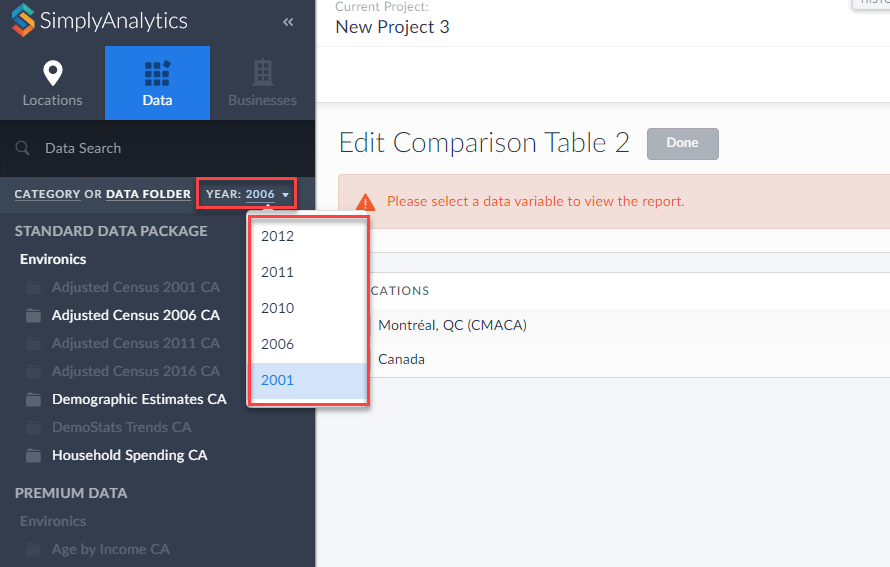Since geographic boundaries change over time, data from earlier census releases might not be available in current boundaries. Selecting a historical census geographic year allows you to access data and locations that are in older census geographic units by filtering the data and locations available in the tabs on the left side of the screen.
For example, if you select the 2006 census geographic year you will only see locations from 2006 and data that is compatible with the 2006 geographic year, all other data and locations will be hidden. You can then search for and add these data variables and locations to your project.
To Access Historical Data:
To access data and locations in 2011 and 2006 census geographic units you will need to first activate Historical Mode.
To activate Historical Mode, click on Project Settings and toggle On the Historical Views option:
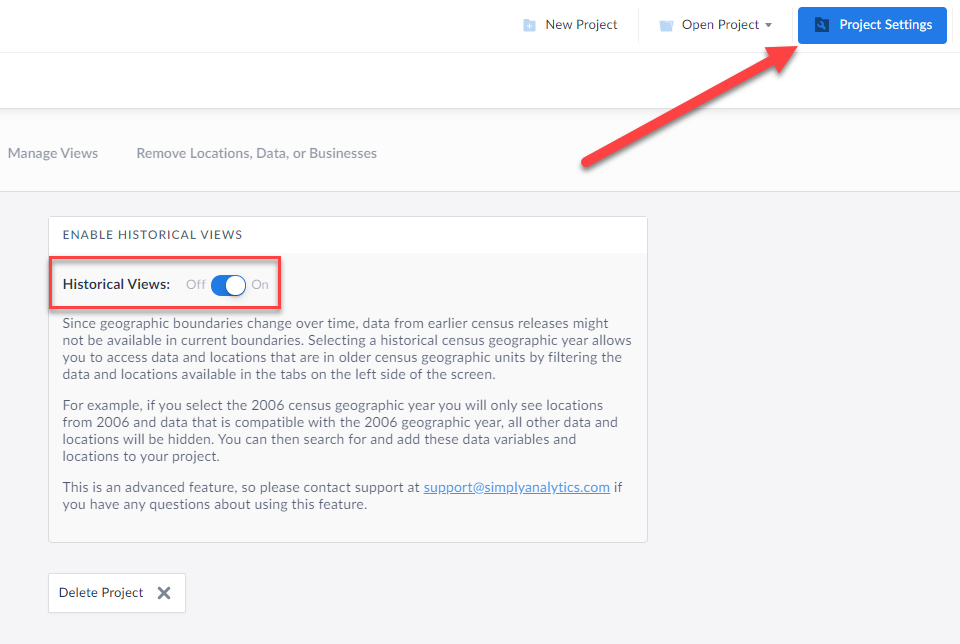
With Historical Views now activated, you may create a new view with historical boundaries by selecting New View and toggling the available check box:
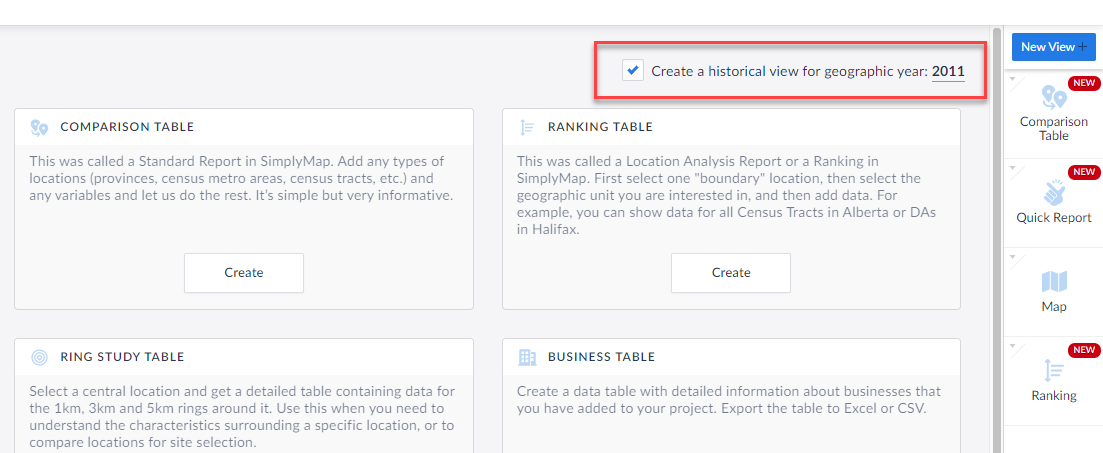
Click on the Year you see to toggle between historical boundaries:
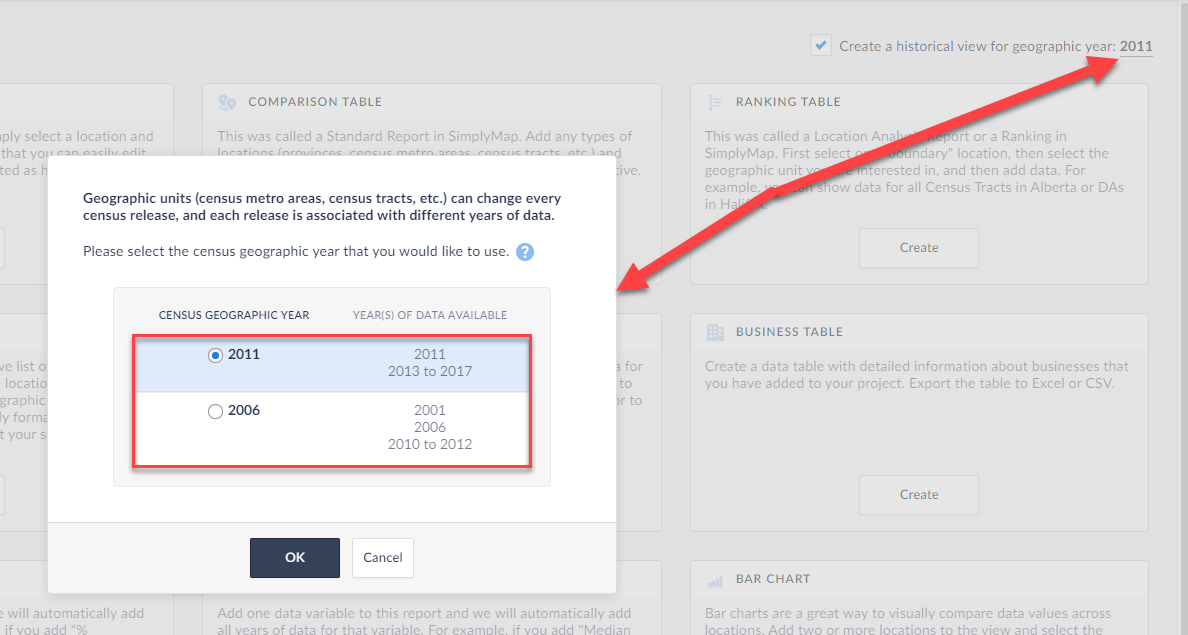
When you have chosen a year, feel free to create any view that you see available, and your year options available for data variables will be present based on your chosen geographic year. For example,
Census Geographic Year 2011 will have data for: 2011, 2013-2017
Census Geographic Year 2006 will have data for: 2001, 2006, 2010-2012
See the image below - notice the years available are present based on switching to 2006 geographic boundaries: