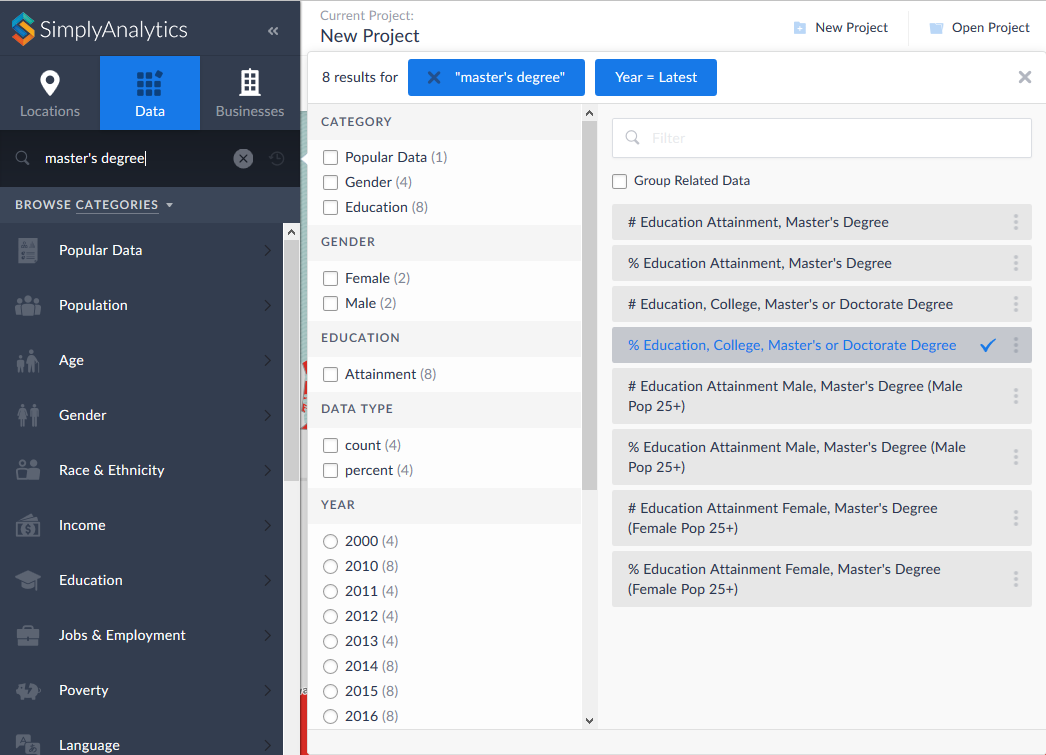SimplyAnalytics includes over 70,000 variables related to demographics, employment, housing, crime, business counts, consumer spending and purchasing behavior. It's easy to find the data you need and add it to a map, report, or any view in your project.
First, select Data from the top left of the window. There are three ways to find data: browse categories, browse folders, or use the keyword search.
Categories
When the Data panel is selected, the left-side panel lists all the major categories of data included in SimplyAnalytics. The top category is Popular Data - this is often a good place to start for demographic variables, but if you have a more specific category in mind, scroll down the list to find the one you want.
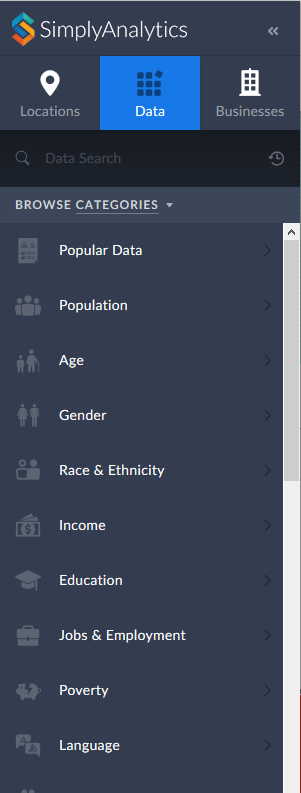
Once you select a category, the panel will open to up to show all the variables in the category. Select checkboxes to narrow the list, or enter keywords into the search field to further filter the results.
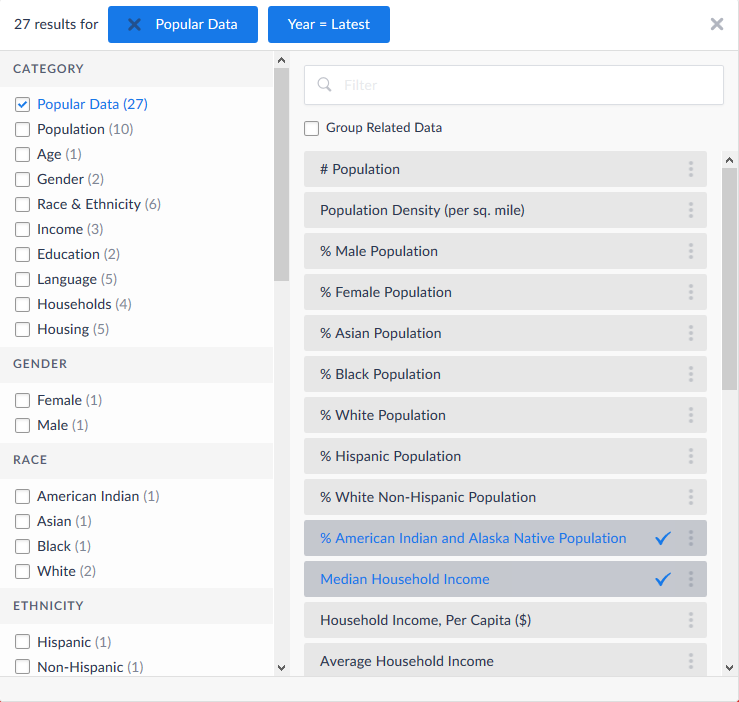
When you find the variable you want, click it to add it to the current view. A checkmark will appear to indicate the variables that have been added to the project. Your map or report will update automatically.
Datasets
Another way to browse the data in SimplyAnalytics is in folders organized by data providers and packages. For example, if you know you are looking for Life Stages, or FBI Crime Statistics, you can browse directly to that folder.
To browse folders, click "Browse Categories" to open up the menu and select Folders.
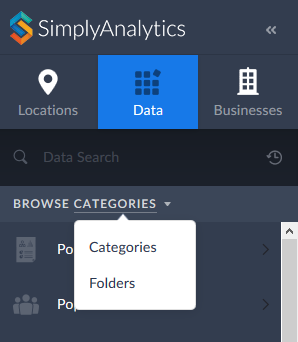
Scroll down to view the list and select the folder you are interested in to open up the data panel. Narrow down the list and select variables as described above.

Keyword Search
You can also search for variables by keyword. Type a search term into the field near the top of the Data panel.
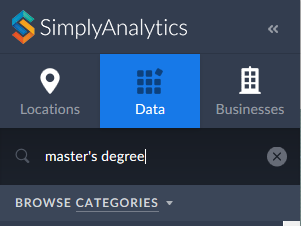
The panel will expand to show all variables that match the keywords.